Note
Click here to download the full example code
napari image arithmetic widget#
napari is a fast, interactive,
multi-dimensional image viewer for python. It uses Qt for the GUI, so it's easy
to extend napari with small, composable widgets created with magicgui. Here
we're going to build this simple image arithmetic widget with a few additional
lines of code.
For napari-specific magicgui documentation, see the napari docs
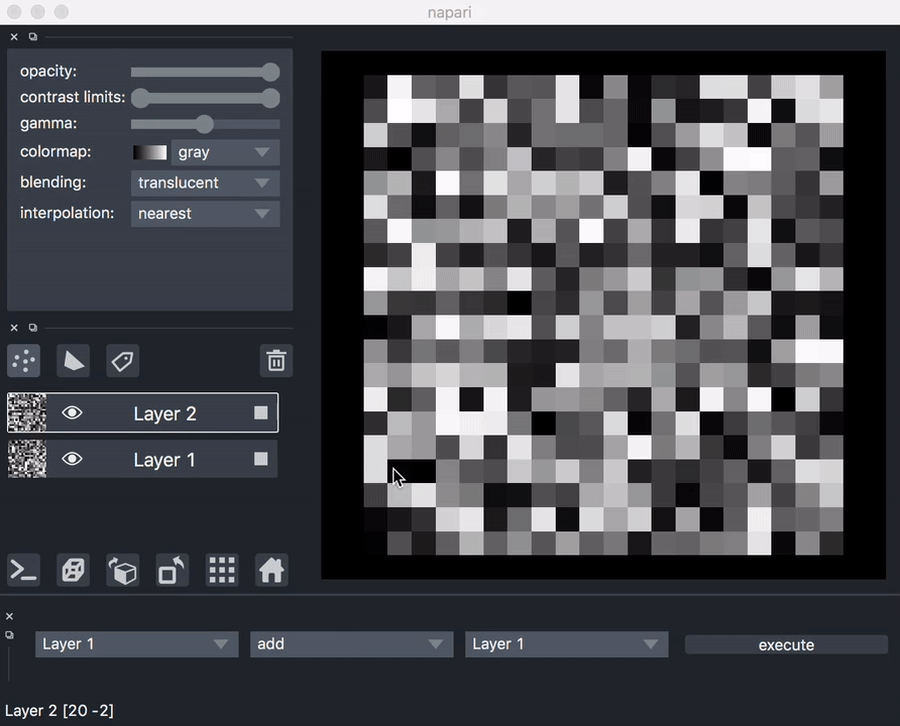
outline#
This example demonstrates how to:
-
Create a
magicguiwidget that can be used in another program (napari) -
Use an
Enumto create a dropdown menu -
Connect some event listeners to create interactivity.
code#
Code follows, with explanation below... You can also get this example at github.
1 2 3 4 5 6 7 8 9 10 11 12 13 14 15 16 17 18 19 20 21 22 23 24 25 26 27 28 29 30 31 32 33 34 35 36 37 38 39 40 41 42 43 44 45 | |
walkthrough#
We're going to go a little out of order so that the other code makes more sense. Let's start with the actual function we'd like to write to do some image arithmetic.
the function#
Our function takes two numpy arrays (in this case, from Image layers),
and some mathematical operation
(we'll restrict the options using an enum.Enum).
When called, ourfunction calls the selected operation on the data.
def image_arithmetic(array1, operation, array2):
return operation.value(array1, array2)
type annotations#
magicgui works particularly well with type annotations,
and allows third-party libraries to register widgets and behavior for handling
their custom types (using magicgui.type_map.register_type).
napari provides support for magicgui
by registering a dropdown menu whenever a function parameter is annotated as one
of the basic napari Layer types,
or, in this case, ImageData indicates we just the data attribute of the layer.
Furthermore, it recognizes when a function has a napari.layers.Layer
or LayerData return type annotation, and will add the result to the viewer.
So we gain a lot by annotating the above function with the appropriate
napari types.
from napari.types import ImageData
def image_arithmetic(
layerA: ImageData, operation: Operation, layerB: ImageData
) -> ImageData:
return operation.value(layerA, layerB)
the magic part#
Finally, we decorate the function with @magicgui and tell it we'd like to
have a call_button that we can click to execute the function.
@magicgui(call_button="execute")
def image_arithmetic(layerA: ImageData, operation: Operation, layerB: ImageData):
return operation.value(layerA, layerB)
That's it! The image_arithmetic function is now a
FunctionGui that can be shown, or incorporated
into other GUIs (such as the napari GUI shown in this example)
!!! note While type hints
aren't always required in magicgui, they are recommended ... and they
are required for certain things, like the Operation(Enum) used here for
the dropdown and the napari.types.ImageData
annotations that napari has registered with magicgui.
create dropdowns with Enums#
We'd like the user to be able to select the operation (add, subtract,
multiply, divide) using a dropdown menu. enum.Enum offers a convenient
way to restrict values to a strict set of options, while providing name: value
pairs for each of the options. Here, the value for each choice is the actual
function we would like to have called when that option is selected.
class Operation(enum.Enum):
add = numpy.add
subtract = numpy.subtract
multiply = numpy.multiply
divide = numpy.divide
add it to napari#
When we decorated the image_arithmetic function above, it became a
FunctionGui. Napari recognizes this type, so we
can simply add it to the napari viewer as follows:
viewer.window.add_dock_widget(image_arithmetic)
connect event listeners for interactivity#
What fun is a GUI without some interactivity? Let's make stuff happen.
We connect the image_arithmetic.reset_choices function to the
viewer.layers.events.inserted/removed event from napari, to make sure that
the dropdown menus stay in sync if a layer gets added or removed from the napari
window:
viewer.layers.events.inserted.connect(image_arithmetic.reset_choices)
viewer.layers.events.removed.connect(image_arithmetic.reset_choices)
Tip
An additional offering from magicgui here is that the decorated
function also acquires a new attribute "called" that can be connected to
callback functions of your choice. Then, whenever the gui widget or the
original function are called, the result will be passed to your callback
function:
@image_arithmetic.called.connect
def print_mean(value):
# Callback function that accepts an event
# the value attribute has the result of calling the function
print(np.mean(value))
>>> image_arithmetic()
1.0060037881040373
Code#
Here's the full code example again.
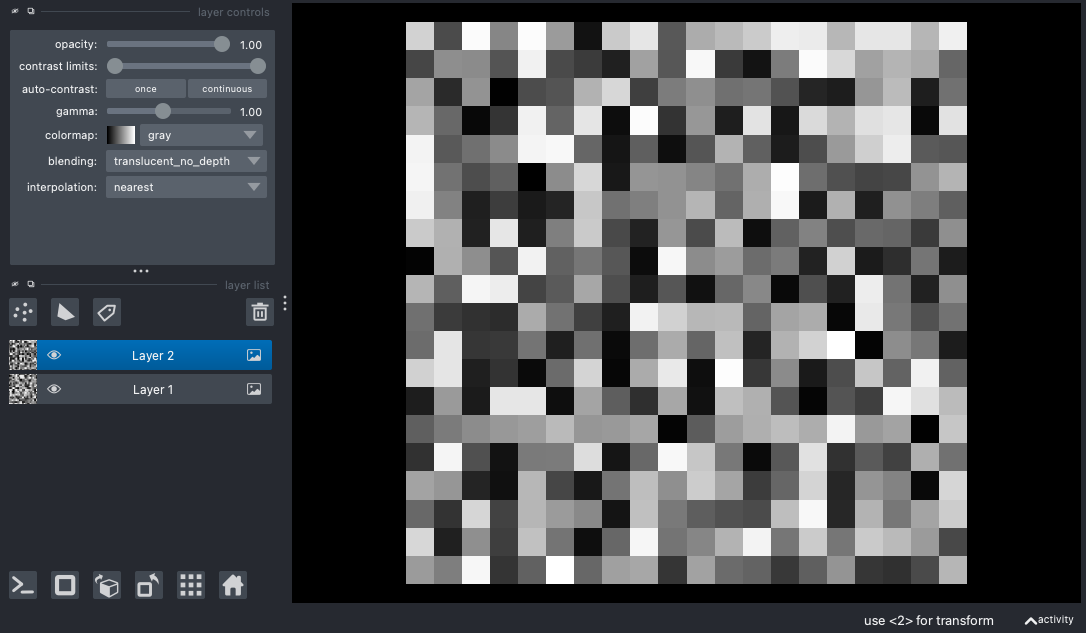
from enum import Enum
import napari
import numpy
from napari.types import ImageData
from magicgui import magicgui
class Operation(Enum):
# A set of valid arithmetic operations for image_arithmetic.
#
# To create nice dropdown menus with magicgui, it's best
# (but not required) to use Enums. Here we make an Enum
# class for all of the image math operations we want to
# allow.
add = numpy.add
subtract = numpy.subtract
multiply = numpy.multiply
divide = numpy.divide
# here's the magicgui! We also use the additional
# `call_button` option
@magicgui(call_button="execute")
def image_arithmetic(
layerA: ImageData, operation: Operation, layerB: ImageData
) -> ImageData:
# Add, subtracts, multiplies, or divides to image layers.
return operation.value(layerA, layerB)
# create a viewer and add a couple image layers
viewer = napari.Viewer()
viewer.add_image(numpy.random.rand(20, 20), name="Layer 1")
viewer.add_image(numpy.random.rand(20, 20), name="Layer 2")
# add our new magicgui widget to the viewer
viewer.window.add_dock_widget(image_arithmetic)
# keep the dropdown menus in the gui in sync with the layer model
viewer.layers.events.inserted.connect(image_arithmetic.reset_choices)
viewer.layers.events.removed.connect(image_arithmetic.reset_choices)
napari.run()
Total running time of the script: ( 0 minutes 1.208 seconds)
Download Python source code: napari_img_math.py